- This site approaches full compliance with W3C WCAG 2.0 (Level AA)
- Three different methods to navigate within a page are provided:
- For people who navigate between page sections using HTML headers, page and section headers are used logically and consistently. For instance, the H1 header is always the start of the main content. The Site Menu title is always an H2 header.
- Each page uses a version of the convenient Communis "Skip to" link:
- The "Skip to main content" link takes you to the beginning of the main content section, in all cases the page's title.
- The "Skip to main content" link is the first link on every page and becomes visible when it receives focus via the TAB key
- The "Skip to site menu" link takes you to the beginning of the site navigation menu, (Site Menu is also an H2 header).
- The "Skip to site menu" link is the second link on every page and becomes visible when it receives focus via the TAB key
- This site has implemented WAI-ARIA landmark roles to identify logical blocks of content and functionality. This will become useful as more assistive technology includes support for WAI-ARIA markup. Unfortunately, as of June 2009, none of the common HTML validators recognize WAI-ARIA landmark roles so pages on this site will not validate. For more information about WAI-ARIA landmark roles, read the blog by Steve Faulkner of The Paciello Group.
- For people who navigate between page sections using HTML headers, page and section headers are used logically and consistently. For instance, the H1 header is always the start of the main content. The Site Menu title is always an H2 header.
- One alternate style sheet has been provided. This is not required to make the site accessible since most modern browsers allow you to control many aspects of a Web page (such as font and image size, text and background colour, display of images, and so on). However, some people appreciate the convenience of having a selection of styles readily available. The controls appear as icons at the top of this page, just after the "Skip to Site Menu" link:
- the default layout
- a layout for people who want to enlarge the print size dramatically
Please note that the Style Changer function will not remember your last setting if you leave the site or close your browser.
Get bigger Text
If you want an easy way to enlarge the text size, try this first:- With almost all modern browsers you can hold down the Ctrl key on your key board (Command key on a Macintosh) and press the + (plus) key to increase the text size or - (minus) key to reduce the text size.
And if that doesn't work... - Click on View menu, Text Size. Choose the Larger or Smaller font sizes until you can easily read the web page.
- For more information on controlling accessibility features, the The Web Accessibility Initiative site provides instructions for other browsers and operating systems.
(This information was adapted from the US Social Security Online "Bigger Text" page
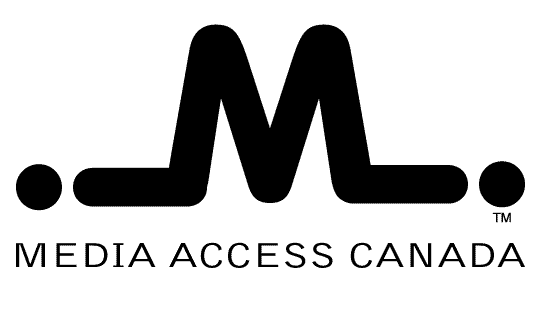
 Site Accessibility
Site Accessibility